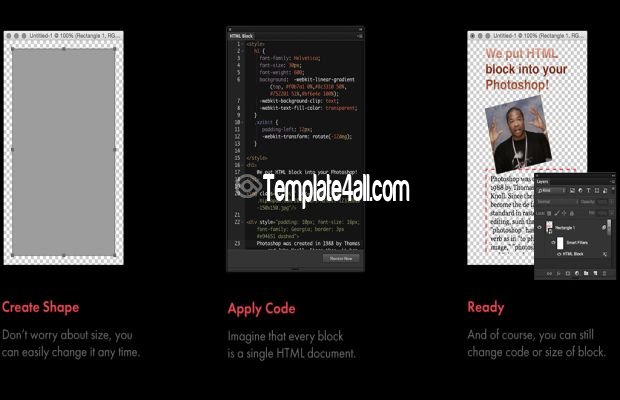How to Quickly Duplicate a WordPress Page ?If you are running a website on WordPress, you are very likely to be creating new posts or pages that are identical or somewhat similar to some of the existing posts or pages on your site. For instance, every website needs to have some level of consistency in its design and overall layout, and one way to achieve this is by duplicating similar pages, rather than building each one from scratch.
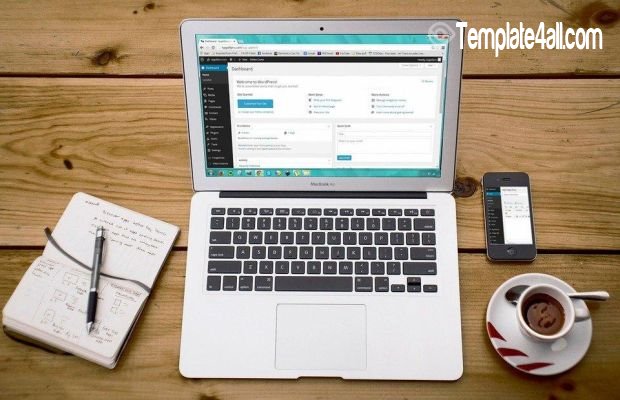 Now, you may think that this can quickly be done by opening up your existing post and merely copying and pasting the content into a new one. However, if the content is long or contains media files, this manual duplicating process can become very time-consuming - and even more so, if there are several posts that you need to duplicate, instead of just one. Moreover, there is also the risk of errors. You could end up editing the original post by accident and changing content that has already published. Similarly, if you need to duplicate several posts, you could quickly lose track of all the new ones that need to be published and the original posts that need to be identical. All of this will ultimately result in a lot of unnecessary trouble and inconvenience that one cannot easily avoid if you find a more efficient way to duplicate pages. The good news is that you can copy pages using the best WordPress duplicate page plugin; these plugins allow you to reproduce all kinds of posts, pages, content, and media within minutes without putting the functionality of your website at risk. In this article, we will tell you in detail how it happens. But first, let’s have a look at some reasons why it is highly useful to know how to duplicate your posts and pages in WordPress. REASONS TO DUPLICATE POSTS AND PAGES IN WORDPRESS
A much safer way to do it is to duplicate the live page, make the necessary changes, and then replace the old version with the edited one; this minimizes the risk of any significant problems.
HOW TO QUICKLY DUPLICATE A WORDPRESS PAGEThe first thing to do is to install your duplicate post plugin. Once activated, you need to go to ALL POSTS or ALL PAGES menu. Depending on if you want to duplicate a post or a page. You should now be able to find two new options under each post, i.e., CLONE and NEW DRAFT. The cloning option simply creates an identical text, without allowing you to make any changes to it. The ‘New Draft,’ on the other hand, opens the duplicated version of the content in the post editor, so that you can start making the necessary amendments to it. All you have to do now is find the original post or page you wish to duplicate, and with just a few simple clicks, the duplication process is complete. CUSTOMIZING THE DUPLICATE PLUGIN SETTINGS If you wish to customize the plugin settings, you can easily do so by making changes to the Duplicate Post Settings. The settings will usually cover three major areas:
Once you have tweaked the settings according to your preferences, your duplicate plugin will be all set to do its job. THE FINAL WORD Knowing how to create duplicate versions of your web pages is an essential skill to have if you wish to maintain a professional website. Not only does it ensure consistency across your website, but it also makes it a whole lot easier and quicker to create future pages and posts based on the overall layout of your existing site. And when you have a trusted plugin in place, all it takes is a few clicks to duplicate the pages you need. You can reproduce as many pages as you need, without any risk of damaging your website. Rate:
|
If You Would Like To Submit Your Own Free Theme Template Design, We Encourage You To Register and Get An Account on Template4all.com