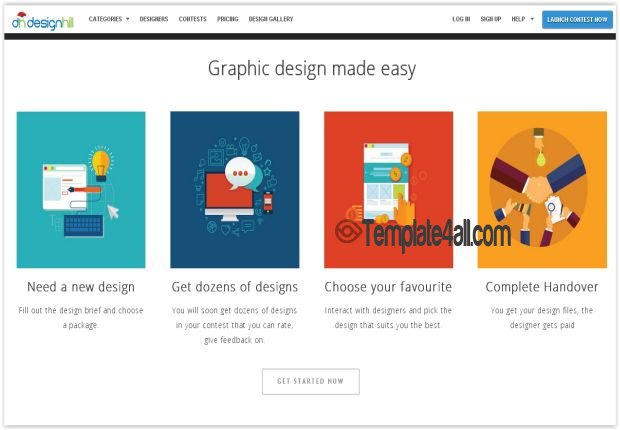How to Convert PSD to WordPress How to Convert PSD to WordPress in a BitSo, you think it’s the right time to boost your company or personal website with WordPress? That’s a very good idea! Now you are just a few clicks away from a hooking website that is designed and developed in the best possible manner. An eye-catching WP theme can easily transform your website into a user-friendly and easy-to-navigate space. The good news is that building an appealing online site in WP isn’t something beyond one’s understanding. You can cope with the whole scope of work with just a bit of knowledge in how to convert, cut, slice or export images. As a designer, you’re probably on the lookout for some tutorials on how to design some marvelous website but you’re still in need of in-depth programming skills in order to make sure the designs will 100% work on the internet. So, the question is – what can one do to do the PSD to WordPress conversion ? This simple article will show you how to convert traditional PSD to WordPress through a step by step simple tutorial. PSD & WordPress Themes: Basic DetailsWhen the question is about WP and PSD themes, these are two highly popular issues in the web designing industry. PSD or Photoshop Document is created by Adobe Photoshop and provides the users with an opportunity to save and edit the images into png and jpeg files. This is where you can feel free to demonstrate all your creative skills to provide responsive designs. As for the WP themes, these are known to provide the basic visual identity to the owner’s blog or site. Basically, a WP theme is a group of templates gathered to determine the website look. Set as the open tool for blogging, WordPress has successfully turned into one of the most popular services the non-programmers tend to worship. Step-by-Step PSD to WordPress Conversion GuideWP provides every user with tons of the so-called pre-built themes one can include in the web pages. But what is you’d like to provide your own original design? In such case, you need a special converter to transform your design from the image directly to the site. Even though the process of conversion may sound quite horrifying, with the following simple steps you’ll easily learn it from A to Z. Make sure to begin with the PSD slicing and dividing it into separate files to save them effectively. Feel free to use any photo editing software to cope with the slicing part. But remember that the tiniest error can make your final product look pretty messy!
From the created PSD design, ensure to create the so-called HTML and CSS templates and name them Style.css and Index.html. There are some packages like Fireworks or Dreamweaver service that can help you to cope with it, but learning how to code or convert won’t be a waste of time for sure. Now place the images together with the sliced up items into the required positions with the corresponding CSS file and Index.html. Now, as you have the basic template built, it’s the right time to port it directly to the WP environment. Basically, you’re about to upload your page to WP themes. Just ensure to go by the WP standards file structure in order to break the Index.html file into the required .php files. Keep in mind that a typical WP theme includes a lot of PHP files for the features such as sidebar.php, header.php, footer.php, etc.
These free guidelines are provided by experts from PSDtoHTMLservice.com online conversion services. Rate:
|
If You Would Like To Submit Your Own Free Theme Template Design, We Encourage You To Register and Get An Account on Template4all.com